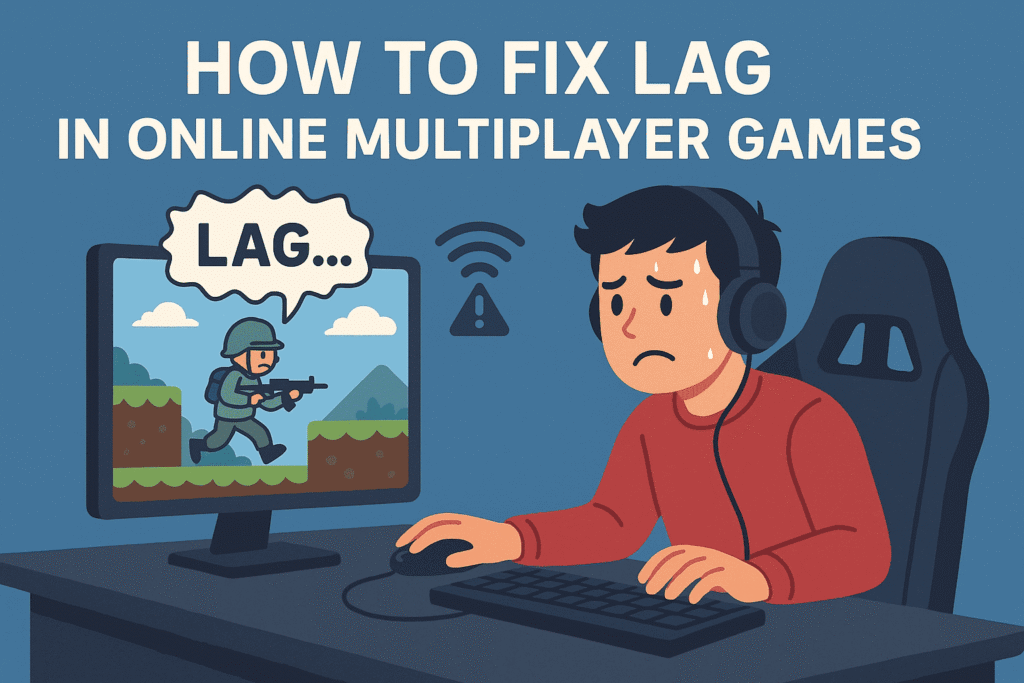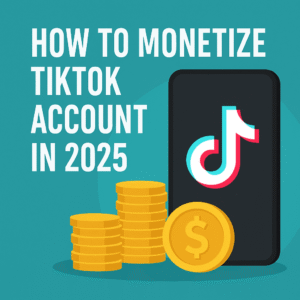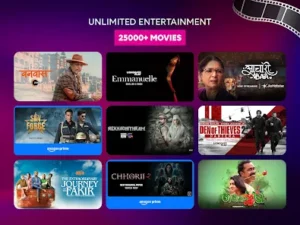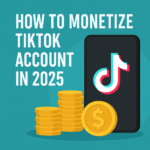In this blog, I will teach you how to fix lag in online multiplayer games: The best guide for smooth gameplay.
If we are playing Fortnite, Warzone, or FIFA, nothing is more frustrating than lag during the middle of the online game. This irritating delay can make the difference between winning and losing. In this guide, I will provide the best solutions to fix lag in online multiplayer games, improve your network performance, and give you a lag-free gaming experience.
Let’s start the practical steps to reduce lag and boost performance.
What Is Lag in Online Multiplayer Games?
Lag is a delay between a player’s action and the game’s response. These issues happened because of bad network connections, high ping, or system performance issues. Although lag can be displayed as frame drops, rubberbanding, or response delay, network latency is the usual cause of lag in Online Multiplayer Games.
1. Improve Your Internet Connection
The first and most important step to fixing lag is to optimize your internet connection.
-
I suggest always using a wired internet connection: Wi-Fi is easy to use, but a wired internet connection gives you a more stable and faster connection.
-
Place your router strategically: Place it centrally and at a higher point to reduce obstructions and achieve the best signal strength.
-
Also, upgrade your router or modem: Older equipment may have limitations that slow down your connection.
-
Keep rebooting your modem/router regularly: A simple reboot can remove network jams and restore connections.
Special Tip for you: Use a 5GHz Wi-Fi frequency if supported—it‘s faster and less congested than 2.4GHz.
2. Reduce Bandwidth Usage
To reduce network congestion and improve latency:
-
Always Close background applications that use bandwidth, like video streaming apps, downloads, or cloud backup services.
-
Stop automatic updates on platforms such as Steam, Windows, or Epic Games.
-
Restrict other devices connected to the network while playing games.
A tidy connection allows more bandwidth for your game, which leads to smoother online sessions.
3. Link to the Nearest Game Server
Your distance from the game server badly affects pings.
-
Select the nearest server location in the game options
-
Don’t join servers with high ping or full lobbies.
-
Use in-game network diagnostics to check ping and packet loss.
Selecting the proper server ensures minimal lag and quicker response times.
How To Monetize TikTok Account In 2025
4. Optimize the Game Settings
Not all lag is related to the internet. Sometimes, your device just has trouble displaying the game smoothly.
-
Lower your graphics settings: Reduce texture quality, turn off shadows, and reduce resolution as needed.
-
Cap your FPS if your device is overheating or stuttering.
-
Also, turn off unnecessary visual effects for more consistent frame rates.
Pro tip: Keep your graphics card and game client updated for best performance.
5. Always Avoid or Configure VPNs Properly
Using a VPN will add extra hops to your connection, which will make your ping worse. But gaming VPNs such as ExitLag, WTFast, or NoPing can minimize lag by directing traffic on optimized routes.
- Use a VPN only if it makes your ping to the game server better.
- Try out multiple servers in the VPN client for optimal performance.
6. Test Your Connection (Ping & Packet Loss)
Quickly run a few ping tests to determine if the problem is with your connection:
How do you ping Google?
Type the Ping Command: In the Command Prompt window, type ‘ping google.com’, and press ‘Enter. ‘ This command tells your computer to send a small data packet to Google’s servers and wait for a response.
-
-
A ping under 50ms is ideal.
-
Anything higher than 100ms might be noticeable lag.
-
Check for packet loss—0% is the best.
-
-
7. Update Everything
Lag can also be caused by old software or drivers.
-
Update your network, graphics, and operating system drivers.
-
Keep your game client updated.
-
Install firmware updates on your router or modem.
This keeps your system running with the latest performance updates and bug fixes.
-
Best app of 2025 to watch online and download movies for free
8. Some Extra Tips and Tricks to Remove Lag
-
Don’t play during peak hours; play the game when servers and ISPs are less congested.
-
Enable QoS (Quality of Service) on your router to prioritize gaming traffic.
-
Use Game Boosters, for example, Razer Cortex, MSI Afterburner, to shut down background processes.
-
Upgrade your internet plan if you are regularly experiencing slow internet speeds.
Final Thoughts: Say Goodbye to Lag!
Lag doesn’t have to destroy your online gaming experience. By following these steps, you can easily reduce latency, improve performance, and enjoy smooth and responsive gameplay. No matter you are a casual gamer or an esports enthusiast, a solid connection and system optimization are your trusty sidekicks in the war against lag.
Ready to level up your game? Use these tips and enjoy lag-free gaming starting today.